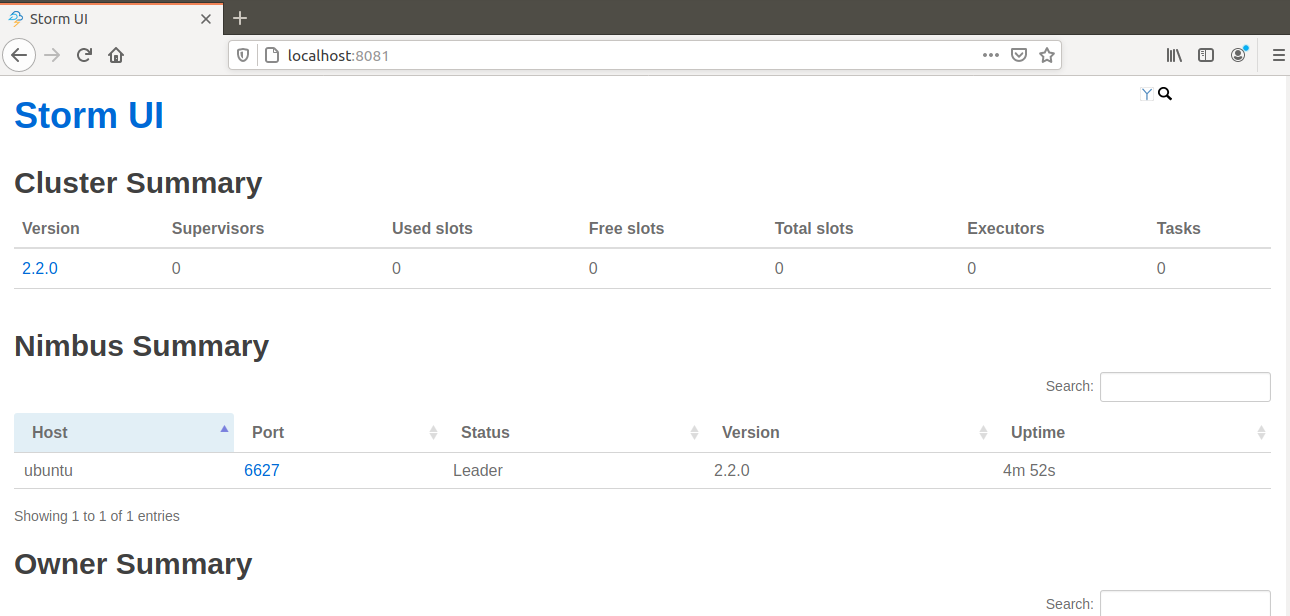The objective of this tutorial is to describe step by step process to install Apache Storm (Version 2.2.0) on Ubuntu 18.04.4 LTS (Bionic Beaver), once the installation is completed you can play with Storm.
Platform
- Operating System (OS): You can use Ubuntu 18.04.4 LTS version or later version, also you can use other flavors of Linux systems like Redhat, CentOS.
- Storm: We have used Apache Storm 2.2.0 version for installation.
Download Software
The installation process will follow three steps.
- Java Installation
- Apache Zookeeper Installation
- Apache Storm Installation
1. Java Installation
Please use the below command to check whether Java is installed on your system.
cloudduggu@ubuntu:~$ java -version
If Java is installed them you will see the below output. We have installed the openJDK 1.8 version.

If Java is not installed then follow the below steps to install Java.
1.1 Install openJDK 8
Please use the below command to install openJDK 8.
cloudduggu@ubuntu:~$ sudo apt-get install openjdk-8-jdk

Press CTRL + O to save the file. Once the file is saved press CTRL+X to exit from the editor.
After this run the below command to reflect changes in the current running terminal.
cloudduggu@ubuntu:~$ source ~/.bashrc
1.2 Set Java Environment Variable Path
Once the java installation is completed then set the JAVA_HOME path in the “.bashrc” file.
Open “.bashrc” file using below command and put the path of Java.
cloudduggu@ubuntu:~$ nano .bashrc
export JAVA_HOME=/usr/lib/jvm/java-8-openjdk-amd64/
export PATH=$JAVA_HOME/bin:$PATH


1.3 Verify Java Installation
Please verify Java installation using the “java –version” command.

2. Apache Zookeeper Installation
Let us see the installation process of the Zookeeper.
Step 2.1 Download ZooKeeper
Please download ZooKeeper from the below link. In this tutorial, we have used the zookeeper-3.6.1 version.
On Linux: $wget https://archive.apache.org/dist/zookeeper/zookeeper-3.6.1/apache-zookeeper-3.6.1-bin.tar.gz
On Windows: https://archive.apache.org/dist/zookeeper/zookeeper-3.6.1/apache-zookeeper-3.6.1-bin.tar.gz
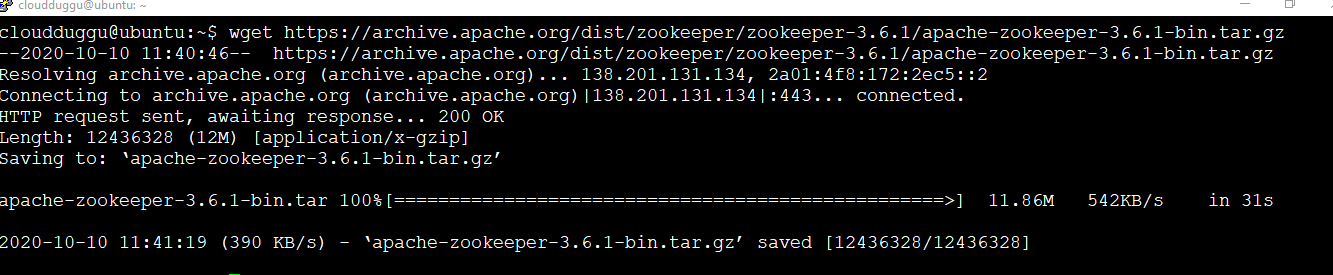
Step 2.2 Extract tar file
Use the below command to extract the tar file and rename it to “zookeeper”.
cloudduggu@ubuntu:~$ tar –xzf apche-zookeeper-3.6.1-bin.tar.gz
cloudduggu@ubuntu:~$ mv apche-zookeeper-3.6.1-bin zookeeper
Step 2.3 Configuration of Zookeeper
We will create a directory called “data” under the zookeeper. Now we will create a configuration file from the sample file and put the below configuration.
cloudduggu@ubuntu:~/zookeeper$ mkdir data
cloudduggu@ubuntu:~/zookeeper$ cd conf/
cloudduggu@ubuntu:~/zookeeper/conf$ cp zoop_sample.cfg zoo.cfg
cloudduggu@ubuntu:~/zookeeper/conf$ nano zoo.cfg
Now put the below parameters in the “zoo.cfg file.
tickTime=2000
initLimit=10
syncLimit=5
dataDir=/home/cloudduggu/zookeeper/data
clientPort=2181

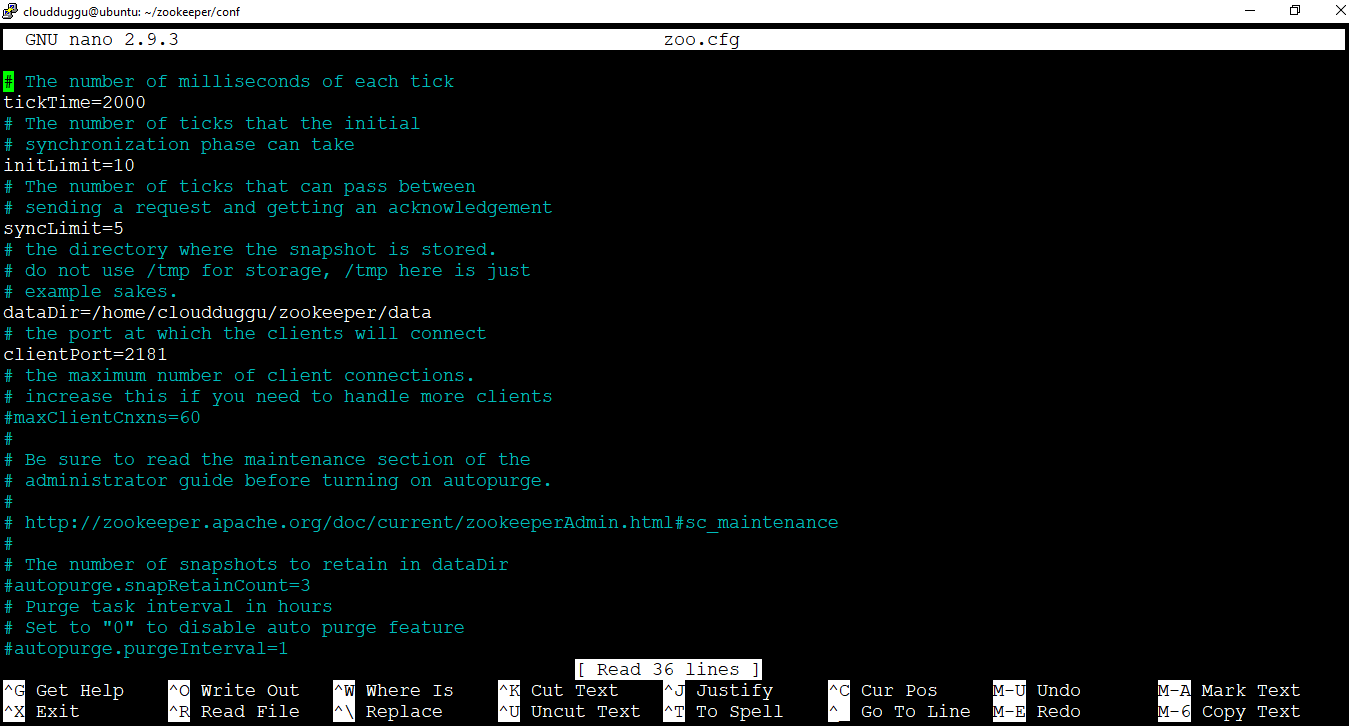
Press CTRL + O to save the file. Once the file is saved press CTRL+X to exit from the editor.
Step 2.4 Start ZooKeeper Server
After configuration, we can start the zookeeper server.
cloudduggu@ubuntu:~/zookeeper$ ./bin/zkServer.sh start

Step 2.5 Start ZooKeeper CLI
CLI of zookeeper can be started using the below command.
cloudduggu@ubuntu:~/zookeeper$ ./bin/zkCli.sh

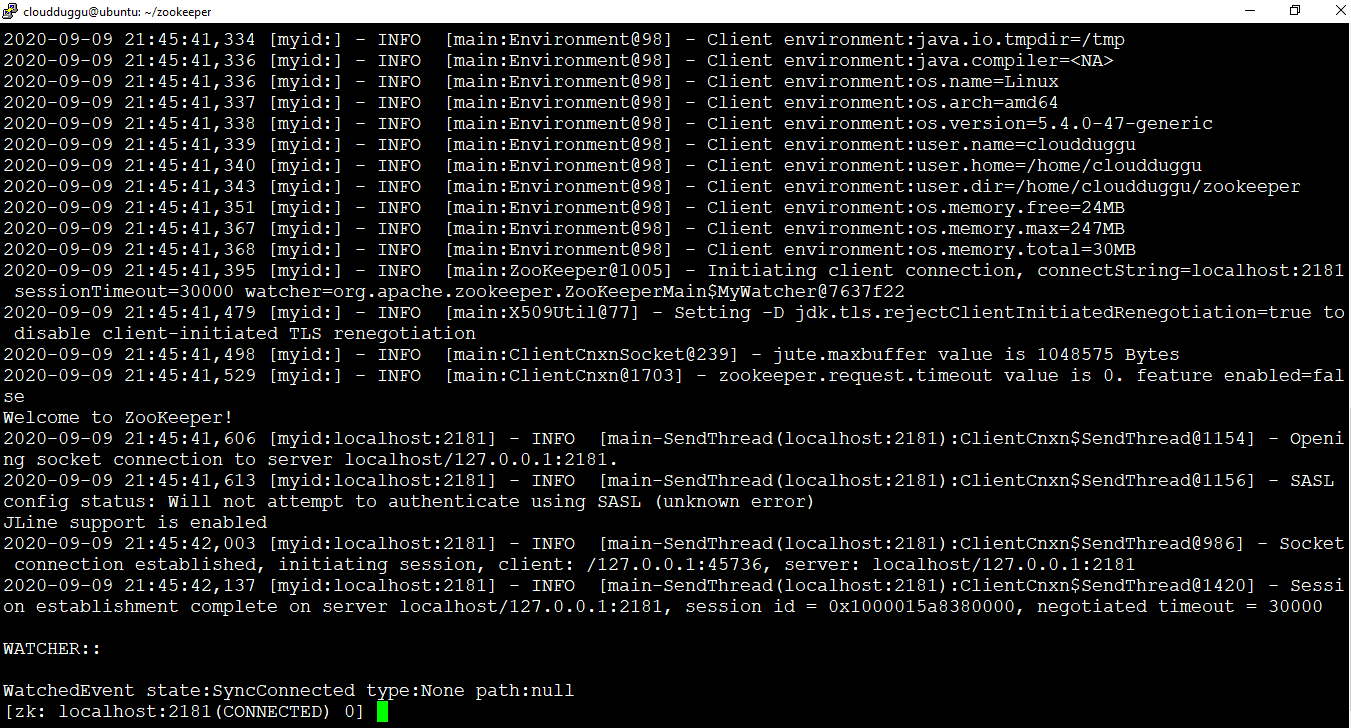
3. Apache Storm Installation
Let us follow the below steps to install Apache Storm.
3.1 Download Storm
Please download Apache Storm from the below link. We have used the 2.2.0 version.
On Linux: wget https://downloads.apache.org/storm/apache-storm-2.2.0/apache-storm-2.2.0.tar.gz
On Windows: https://downloads.apache.org/storm/apache-storm-2.2.0/apache-storm-2.2.0.tar.gz
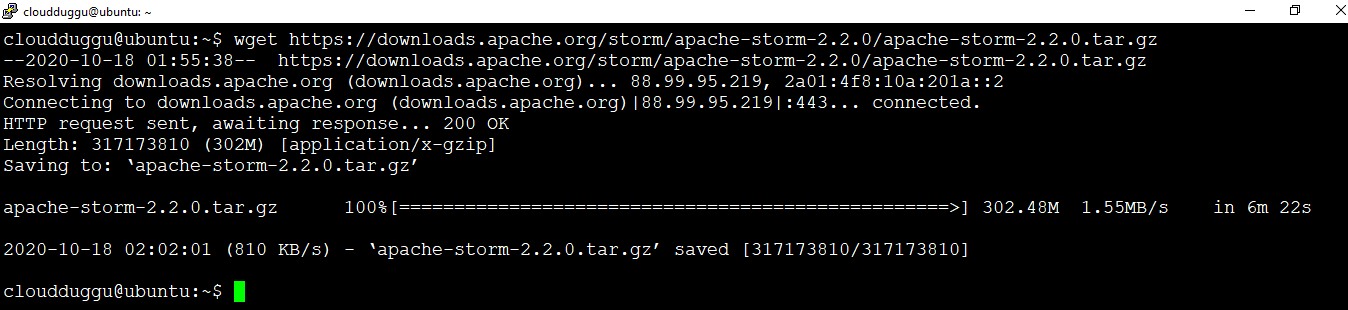
3.2 Extract Storm tar File
Use the below command to extract the tar file of the Storm.
cloudduggu@ubuntu:~$ tar -xzf apache-storm-2.2.0.tar.gz
cloudduggu@ubuntu:~$ mv apache-storm-2.2.0 storm

3.3 Configuration of Apache Storm
Now go to the “conf” directory of the Storm and follow the below steps.
cloudduggu@ubuntu:~/storm/conf$ nano storm.yaml

Put below parameters in the storm.yaml file.
storm.zookeeper.servers:
- "localhost"
storm.local.dir: “/home/cloudduggu/storm/data”
nimbus.host: "localhost"
supervisor.slots.ports:
- 6700
- 6701
- 6702
- 6703
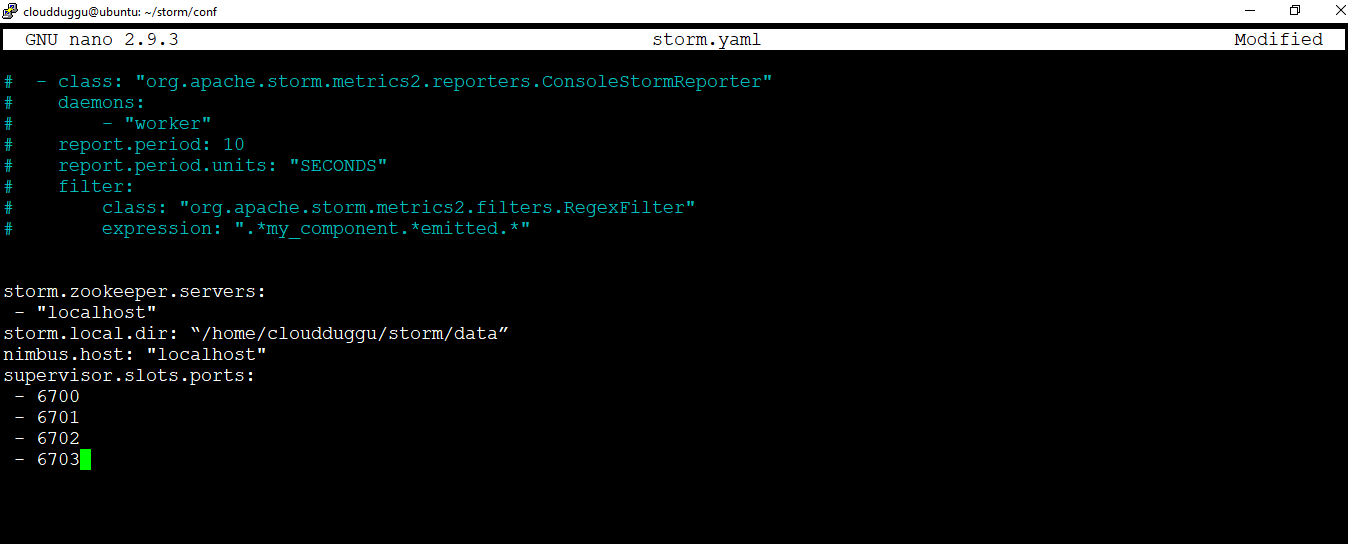
Press CTRL + O to save the file. Once the file is saved press CTRL+X to exit from the editor.
3.4 Start Nimbus Node
Use the below command to start the Nimbus node.
cloudduggu@ubuntu:~/storm$ ./bin/storm nimbus

3.5 Start Storm User interface (UI)
Use the below command to start the Nimbus node.
cloudduggu@ubuntu:~/storm$ ./bin/storm ui

3.6 Open Storm UI in Web Browser
Open a web browser and type this command http://localhost:8080 . If Storm UI is not starting on 8080 port which is the default port and throwing below error "Exception in thread "main" java.lang.RuntimeException: java.io.IOException: Failed to bind to 0.0.0.0/0.0.0.0:8080" then change the port in “storm/conf/ storm.yaml” configuration file and make it “ui.port: 8081” after that start Strom UI.
Once Storm UI is opened in the web browser post that we can see the below screen.