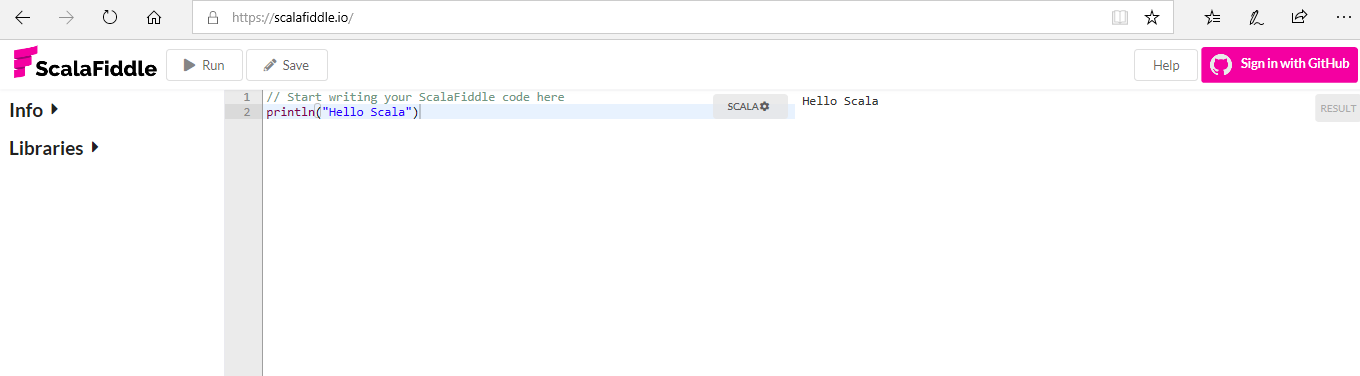The objective of this tutorial is to describe step by step process to install Scala (Version Scala-2.13.2.zip) on Windows 10, also we will see how to run Scala programs online. Once the installation is completed you can run Scala programs.
Platform
- Operating System (OS): We are using Windows 10.
- Scala: We have used the Scala-2.13.2 version.
Download Software
- Scala for Windows: https://www.scala-lang.org/download/scala-2.13.2.zip
- Java: We have installed Java (jdk14), you can install any higher version of Java.
https://www.oracle.com/java/technologies/javase-jdk14-downloads.html
Steps to Install Scala-2.13.2 on Windows 10
Step 1. Please download Java from the below location and install it on windows 10.
https://www.oracle.com/java/technologies/javase-jdk14-downloads.html
Step 2. Once the installation is completed set the path of the JDK bin in system properties. Go to system properties.
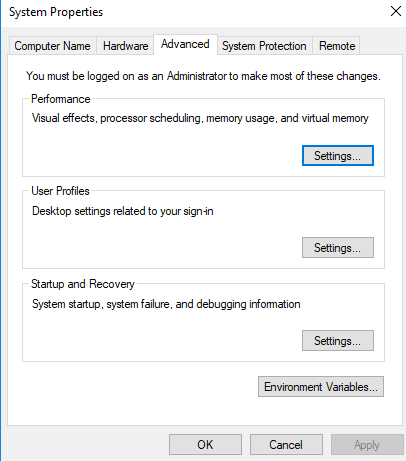
Step 3. Click on Environments Variable and click on the edit button of the system variable tab.
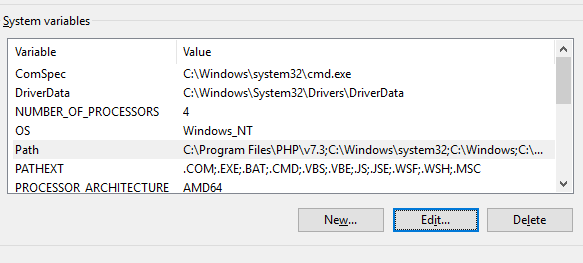
Step 4. Put JDK bin file location and click on OK.

Step 5. Once the above activities are complete, verify it by running Java –version command.
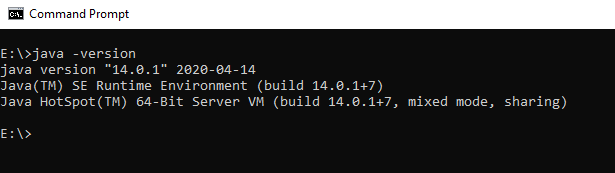
Step 6. Download Scala (scala-2.13.2.zip) latest version from the below path.
https://www.scala-lang.org/download/scala-2.13.2.zip
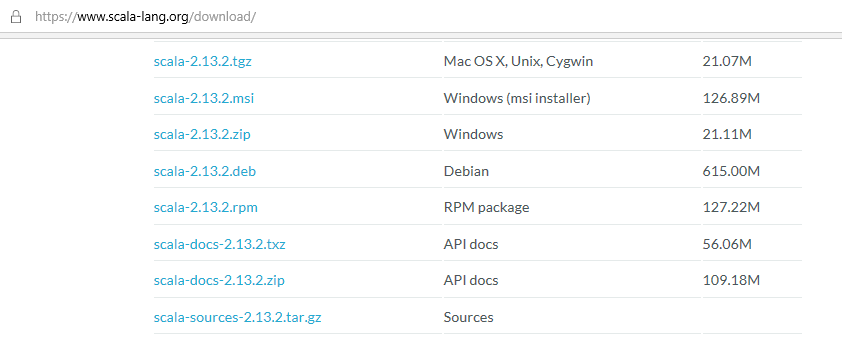
Step 7. Copy the downloaded Scala zip file in a drive. In our case, we have put it in drive E and rename it from scala-2.13.2 to Scala.
Step 8. Now set the path of the Scala bin folder in system properties. In our case below is the location of Scala. (Please check from set 2 of Java setup).
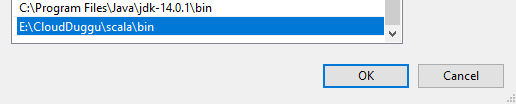
Step 9. Verify Scala by running a small program that will print “This is the first scala program” on the terminal.
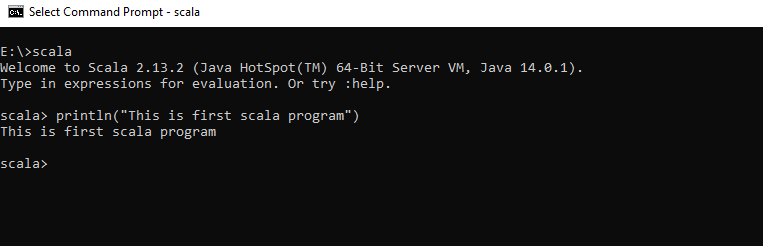
Scala Web-Based Editor
ScalaFiddle is an online IDE that can be used to create, compile, and run the Scala code. It is a web-based IDE that uses Javascript in the backend to compile the Scala code.
To start an online web editor please use the below link to open an editor where you can write Scala programs and run them online.
https://scalafiddle.io/