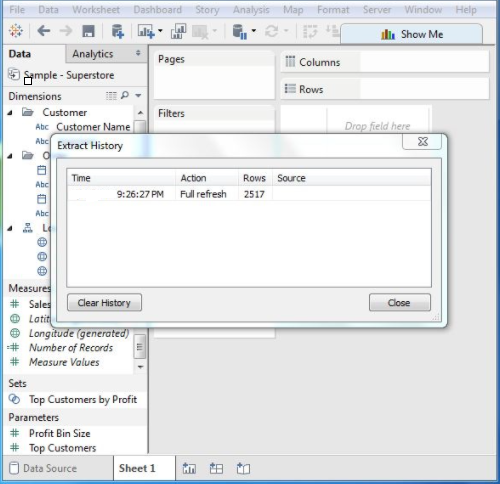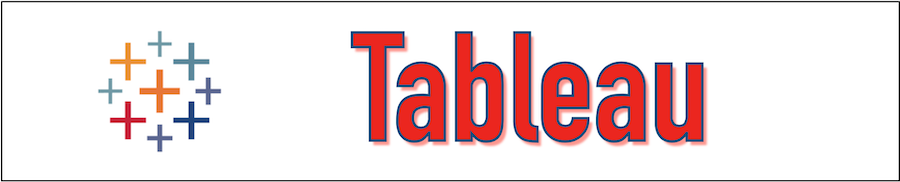What is Tableau Data Extract?
The Tableau Data Extract is the subset of data that is created based on the data source. By Creating the Tableau Data Extract, we can restrict the total data usage by applying the filter condition and performing other limiting conditions. The Data extract feature of Tableau is frequently used to create the extracts which are available for offline usage. Once the Data Extract is created, we can periodically refresh it either through full refresh or incremental refresh. In full refresh, all the rows are refreshed with the new data whereas in the incremental refresh only new rows are refreshed since the last refresh.
Advantages of Tableau Data Extract
The following are some of the advantages of using Tableau Data Extract.
1. Supports Large Data Sets
The Tableau Data Extract can be created on a large data set that contains millions of records.
2. Help Improve Performance
The Views which are created on the Tableau Data Extract provide better performance compared to the Views which are based on the connection of original data.
3. Support Additional Functionality
Using Tableau Data Extract, we can utilize the functionality of the additional feature such as computing the Count Distinct.
4. Offline Access of Data
The Tableau Data extract allows to save the data locally and work on it in case the original data is not there.
Create Tableau Data Extract
The Tableau Data Extract can be created by going into MENU -> DATA -> EXTRACT DATA. It provides other options to apply filters on the selected date also has the option for aggregation of data on the dimensions.
The following figure is showing the option available for Data Extract.
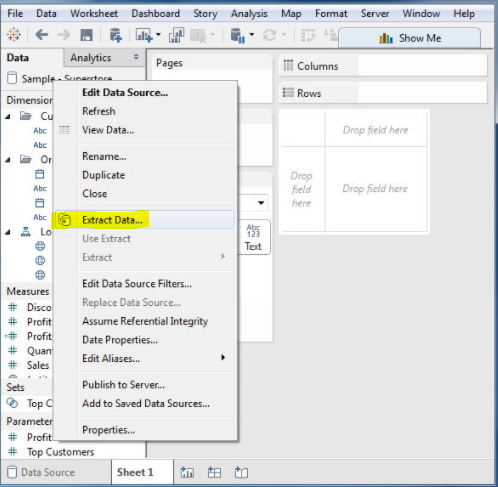
Apply Extract Filters
By Applying the Extract filters, we can extract only the selected rows. Let's load the Superstore data set and create the Extract. Go to the filter option and choose the select from list radio button post that selects the fields by tickmark for which the data will be pulled from the data source.
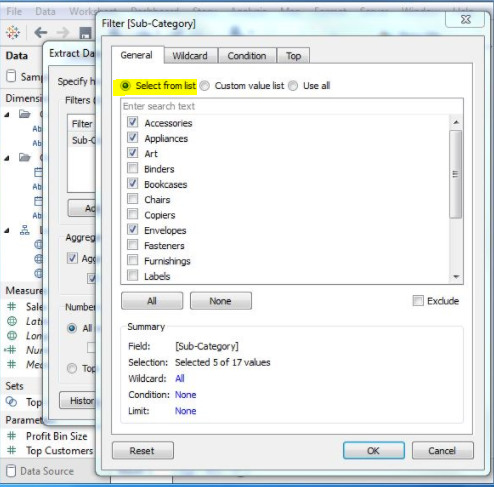
Add New Data To An Existing Extract
We can add more data to an existing extract by going to the DATA -> EXTRACT -> APPEND DATA from File as mentioned in the below screenshot.
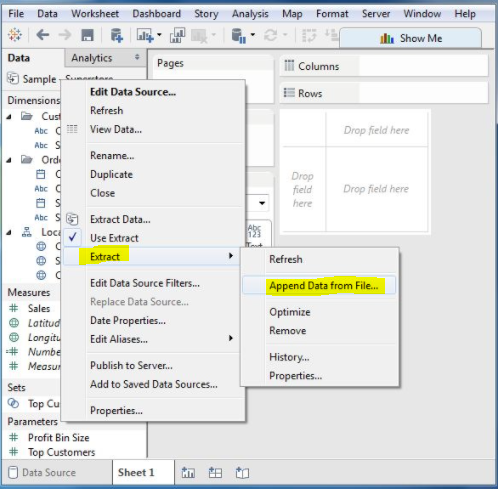
Verify Data Extract History
We can verify the Data Extract History by going into the MENU -> DATA -> EXTRACT HISTORY. It will show how many times the extracts have taken place.