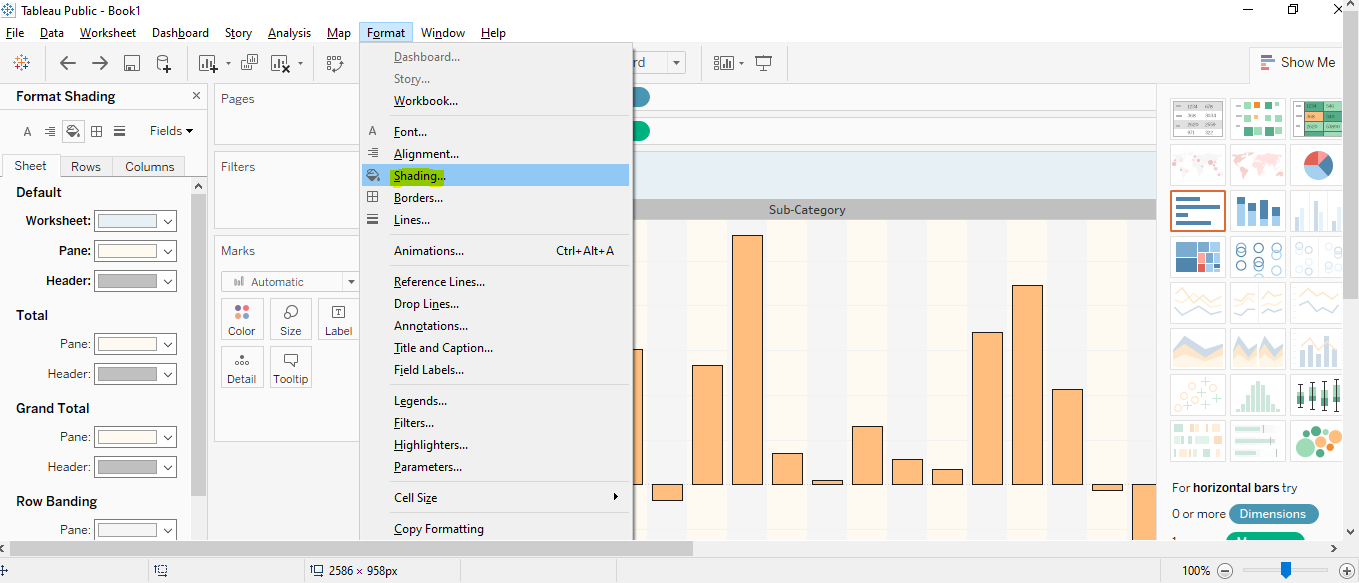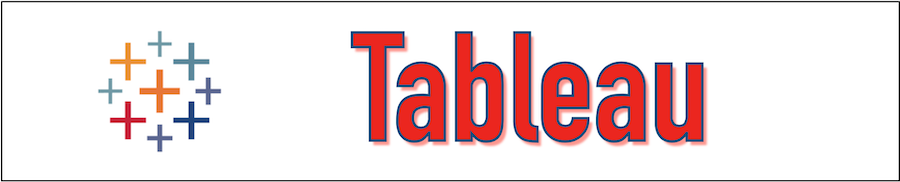Tableau provides the formatting option to format almost everything present in the Tableau Sheet such as borders, fonts, alignments, graphs, and so on. Formatting data is one of the important tasks that is required when we perform the data analysis. An example of formatting would be a text table in which we can separate the rows and columns by adding the banded shading. Tableau allows the format of the entire worksheet as well as the individual parts of views.
In this section of the Tableau Tutorial, we will go through basic formatting options. We will load the "Sample-superstore" data set to operate.
Changing the Color
Now let's drag the dimension SUB-CATEGORY into columns and measure PROFIT into rows. Once this is done go to the Marks option and click on the COLOR and select any color to change the BAR color also select the color for the Border as mentioned below.
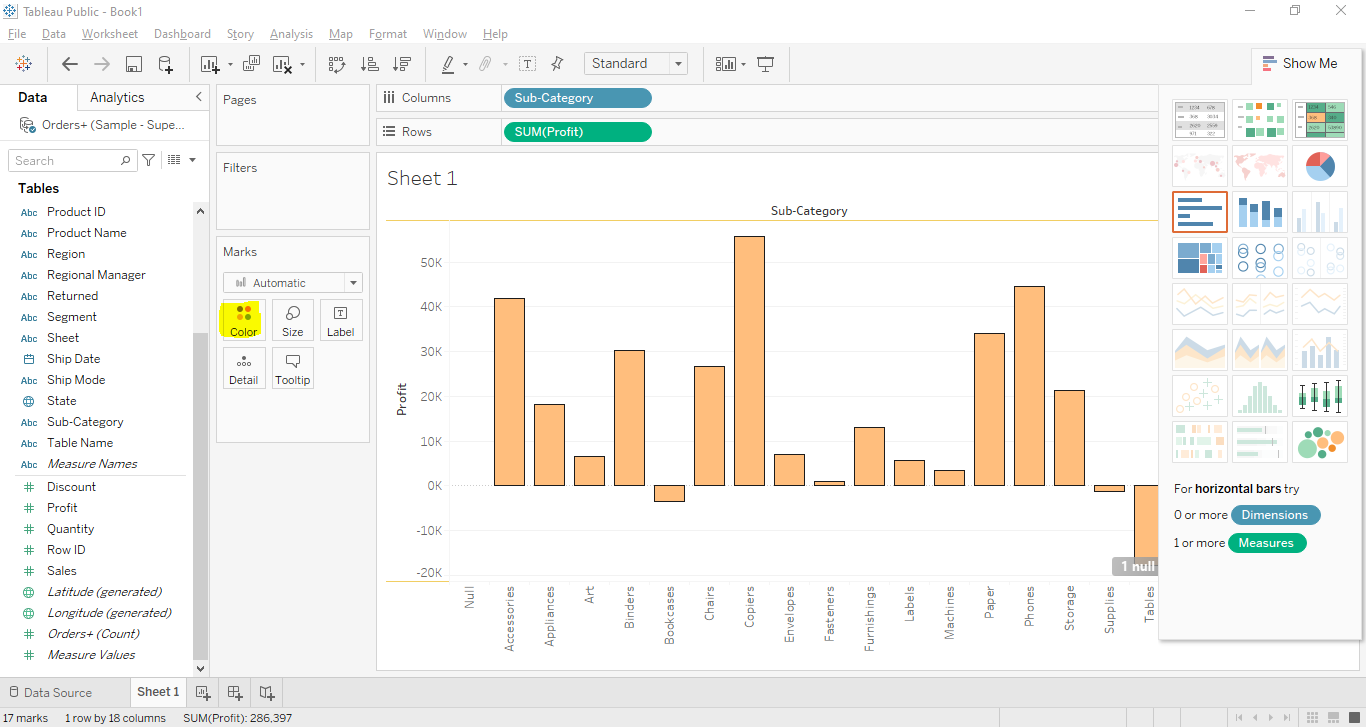
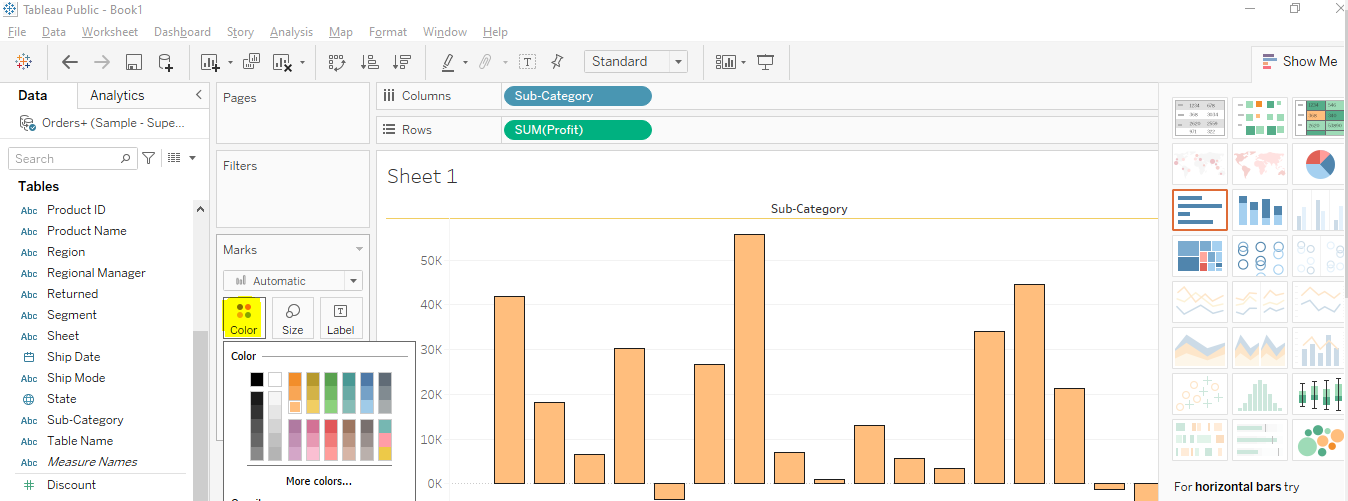
Format Tableau Table Borders
We can use the Tableau FORMAT menu option to change the Sharding, Borders, Alignments, Fonts, Lines, and many more things. In the below figure we have changed the color of the Worksheet, Pane, Header.